Why Does My Bluetooth Headphones keep Cutting Out? Troubleshooting Common Issues
Introduction
Bluetooth headphones have become a popular choice for music lovers and tech enthusiasts alike. Their wireless convenience allows for a tangle-free experience, but sometimes, users encounter a frustrating problem: the headphones keep cutting out. If you’re wondering, “Why does my Bluetooth headphones keep cutting out?” you’re not alone. In this article, we will delve into the possible reasons behind this issue and provide practical solutions to help you enjoy uninterrupted audio.
Why Does My Bluetooth Headphones Keep Cutting Out?
- Bluetooth Interference
- Low Battery
- Bluetooth Range Limitations
- Device Compatibility Issues
- Firmware or Software Glitches
- Physical Obstructions

Bluetooth Interference: The Culprit Behind Cutouts
Interference from other electronic devices, such as Wi-Fi routers, microwave ovens, and cordless phones, can disrupt the Bluetooth connection. To minimize interference, keep your headphones away from these devices and try the following steps
- Move closer to your audio source and avoid obstacles.
- Turn off or move away from other devices that may cause interference.
- Try switching to a different Bluetooth frequency, if supported by your headphones.

Low Battery: The Sneaky Disruptor
Low battery levels can lead to unstable Bluetooth connections.
Ensure your headphones are sufficiently charged by following these steps:
- Check the battery level on your headphones or refer to the user manual for guidance.
- Connect your headphones to a power source or replace the batteries, if applicable.
- If your headphones support a wired connection, consider using them while charging to avoid interruptions.
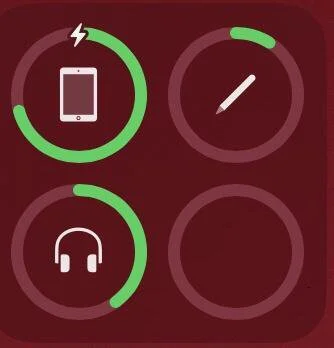
Bluetooth Range Limitations: Stay Within Reach
Bluetooth technology operates within a limited range, typically up to 30 feet (10 meters). Exceeding this range can cause signal dropouts
- Stay within the recommended range between your headphones and the audio source.
- Avoid obstacles like walls, furniture, or other electronic devices that may obstruct the Bluetooth signal.
- Try repositioning the audio source or your headphones to achieve a more stable connection

Device Compatibility Issues: Ensure Harmony
Incompatible devices can result in connection instability. To address this issue, consider the following suggestions:
- Check if your headphones are compatible with your audio source by referring to the manufacturer’s specifications.
- Update the Bluetooth drivers on your audio source device, such as your smartphone or computer.
- Consider updating the firmware of your headphones by visiting the manufacturer’s website or contacting their support.

Firmware or Software Glitches: Keep It Updated
Outdated firmware or software can introduce bugs or compatibility issues. Take the following steps to resolve this problem:
- Check for available firmware or software updates for your headphones and audio source device.
- Install the latest updates and follow the instructions provided by the manufacturer.
- Reset your headphones to factory settings, if necessary, to eliminate any potential glitches.

Physical Obstructions: Clear the Path
Physical obstructions between your headphones and the audio source can weaken the Bluetooth signal. Consider the following solutions:
- Ensure there are no large objects or obstacles blocking the line of sight between your headphones and the audio source.
- Keep your headphones and audio source device in close proximity for a stronger connection.
- Experiment with repositioning the audio source or your headphones to optimize the signal strength.

Frequently Asked Questions (FAQs)
While Bluetooth technology has improved over the years, it’s still possible to encounter occasional cutouts. However, opting for reputable brands known for their reliable Bluetooth connectivity can minimize such issues.
To determine if your headphones are faulty, try connecting them to a different audio source. If the issue persists, it may indicate a problem with the headphones themselves. Contact the manufacturer’s support for further assistance.
Yes, there are various apps available on app stores or official manufacturer websites that can diagnose and troubleshoot Bluetooth connectivity problems. Check your audio source device’s app store or visit the manufacturer’s website for potential solutions.
Yes, multiple Bluetooth devices operating in close proximity can interfere with each other and cause connection disruptions. Keep other Bluetooth devices away from your headphones or turn them off when not in use to minimize interference.
Conclusion
Experiencing frequent cutouts with your Bluetooth headphones can be exasperating, but armed with the knowledge gained from this guide, you can troubleshoot the problem effectively. Remember to minimize interference, ensure adequate battery levels, stay within the Bluetooth range, check device compatibility, keep firmware/software updated, and remove physical obstructions. By following these steps and implementing the suggested solutions, you can enhance your Bluetooth listening experience and enjoy uninterrupted audio bliss.
Disclaimar
We are a member of the Amazon Services LLC Associates Program, which is a program that allows sites to earn advertising revenue by advertising and linking to Amazon.com. As an Amazon Associate, I earn commissions from qualifying purchases.
CATEGORIES
- Guides and Advice
- Brands
- Accessories & Parts
- Reviews
USEFUL LINKS
LATEST NEWS